AI Model Selection
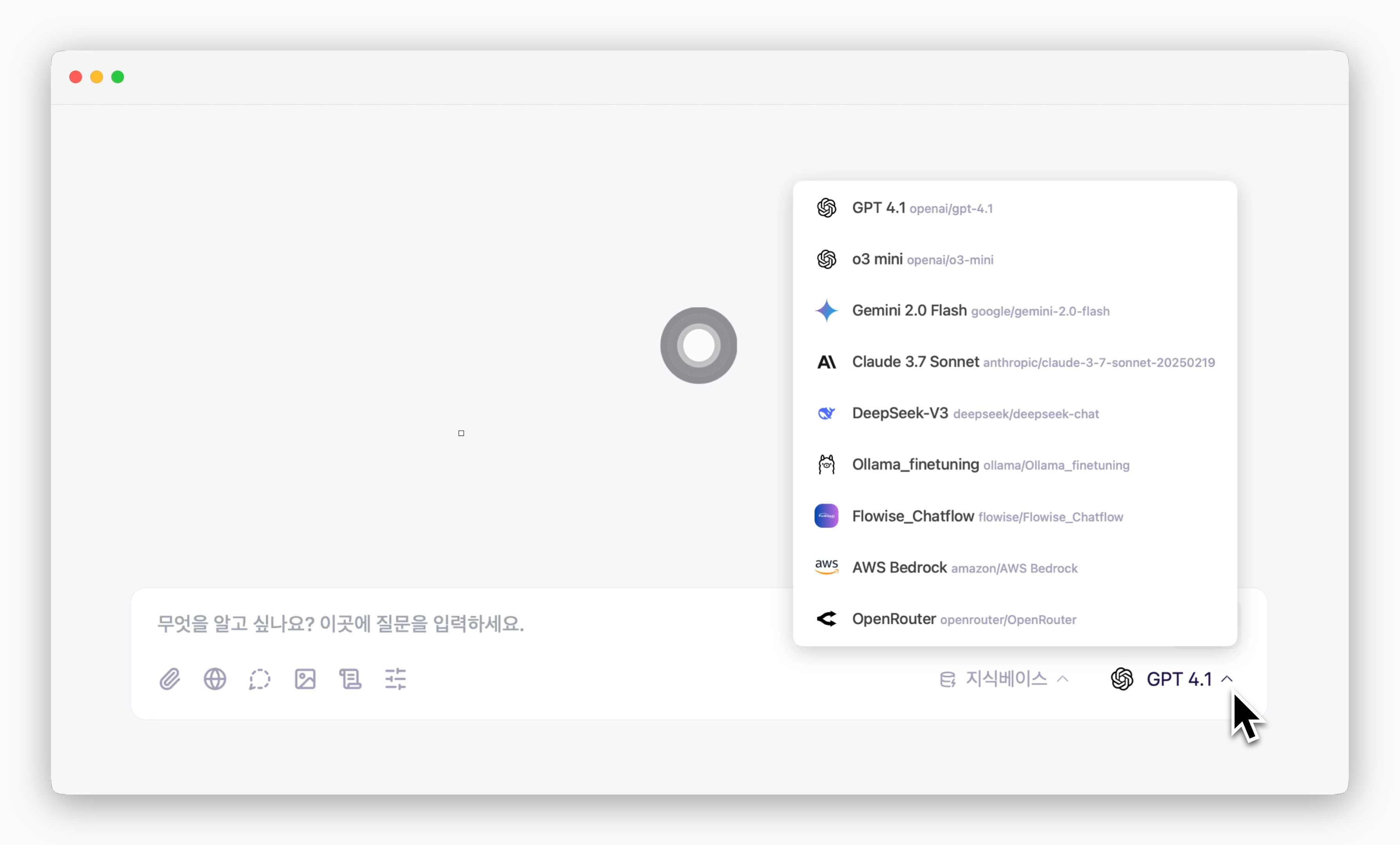
Click the AI model name on the right side of the prompt box to select and use AI models from various providers.
Chat with Files

Upload files using the icon in the prompt box or drag-and-drop to ask AI questions based on file analysis.
When you upload a file with a question, the file is only used for that specific question. For continuous data-driven responses across multiple questions, use the Knowledge Base feature (RAG).
Web Search
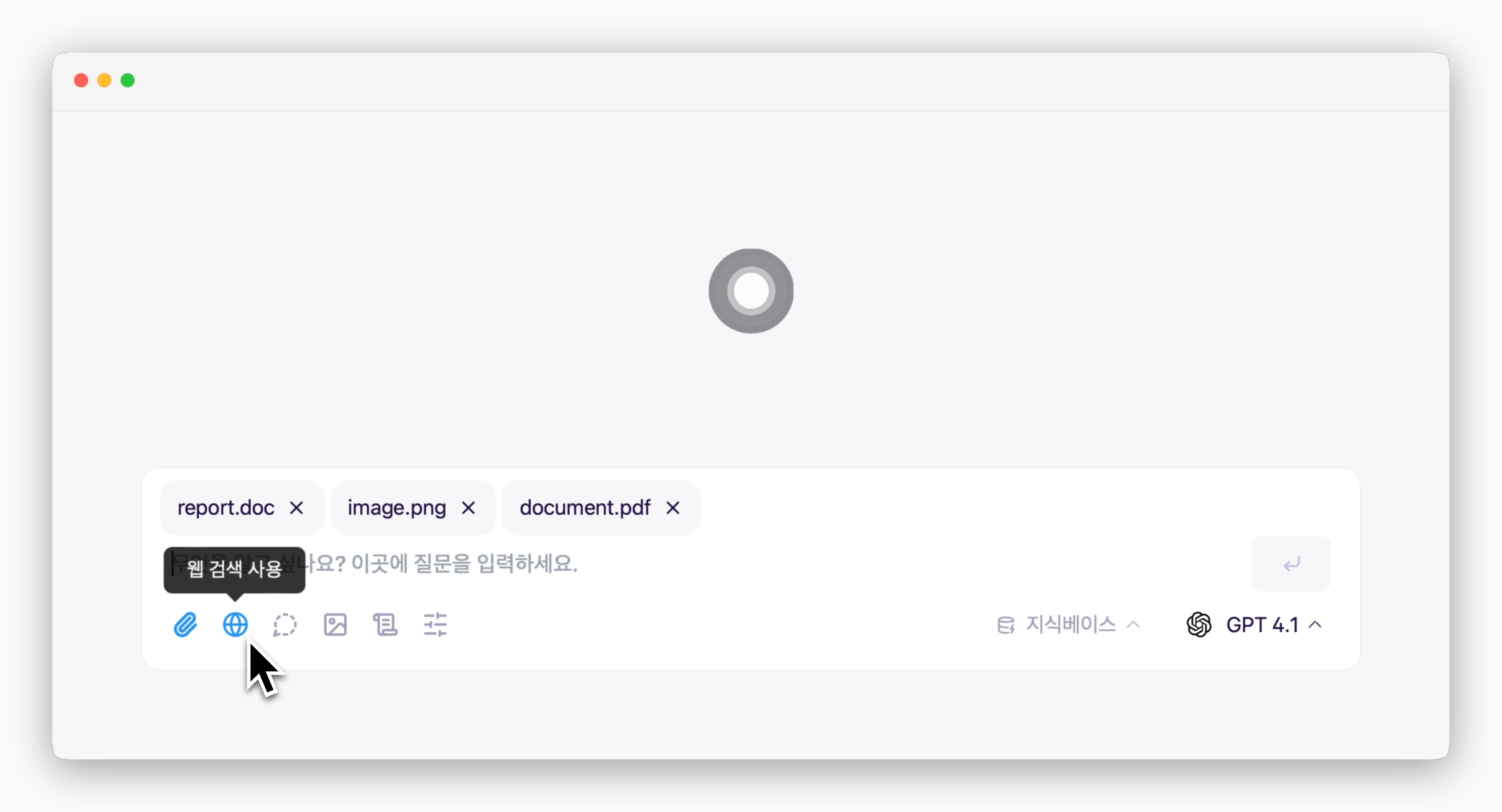
Activate the icon in the prompt box to get AI responses based on real-time web search.
Knowledge Base and MCP
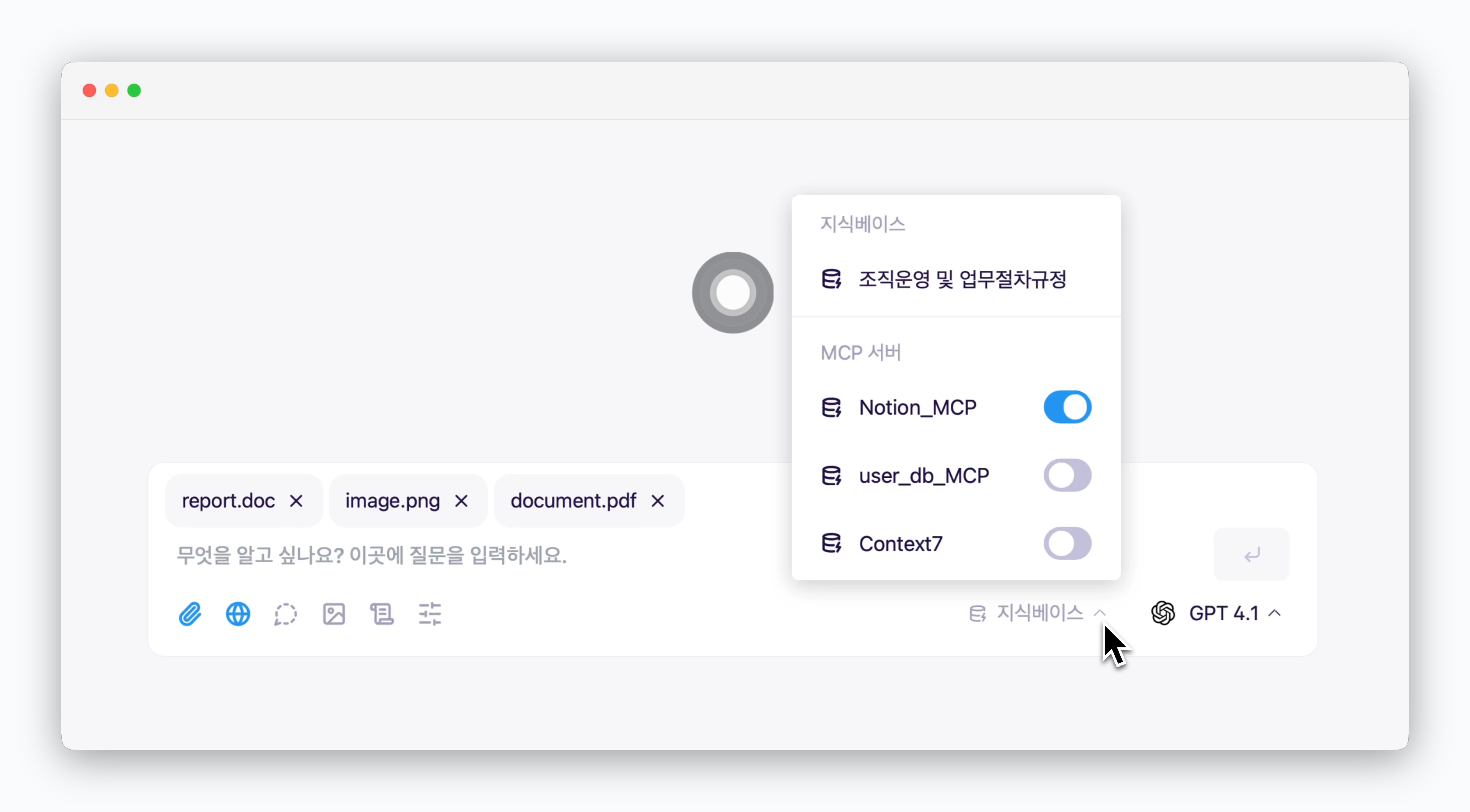
Click Knowledge Base in the prompt box to select either pre-saved knowledge bases (RAG) or connected MCP servers for data-driven Q&A.
Temporary Chat
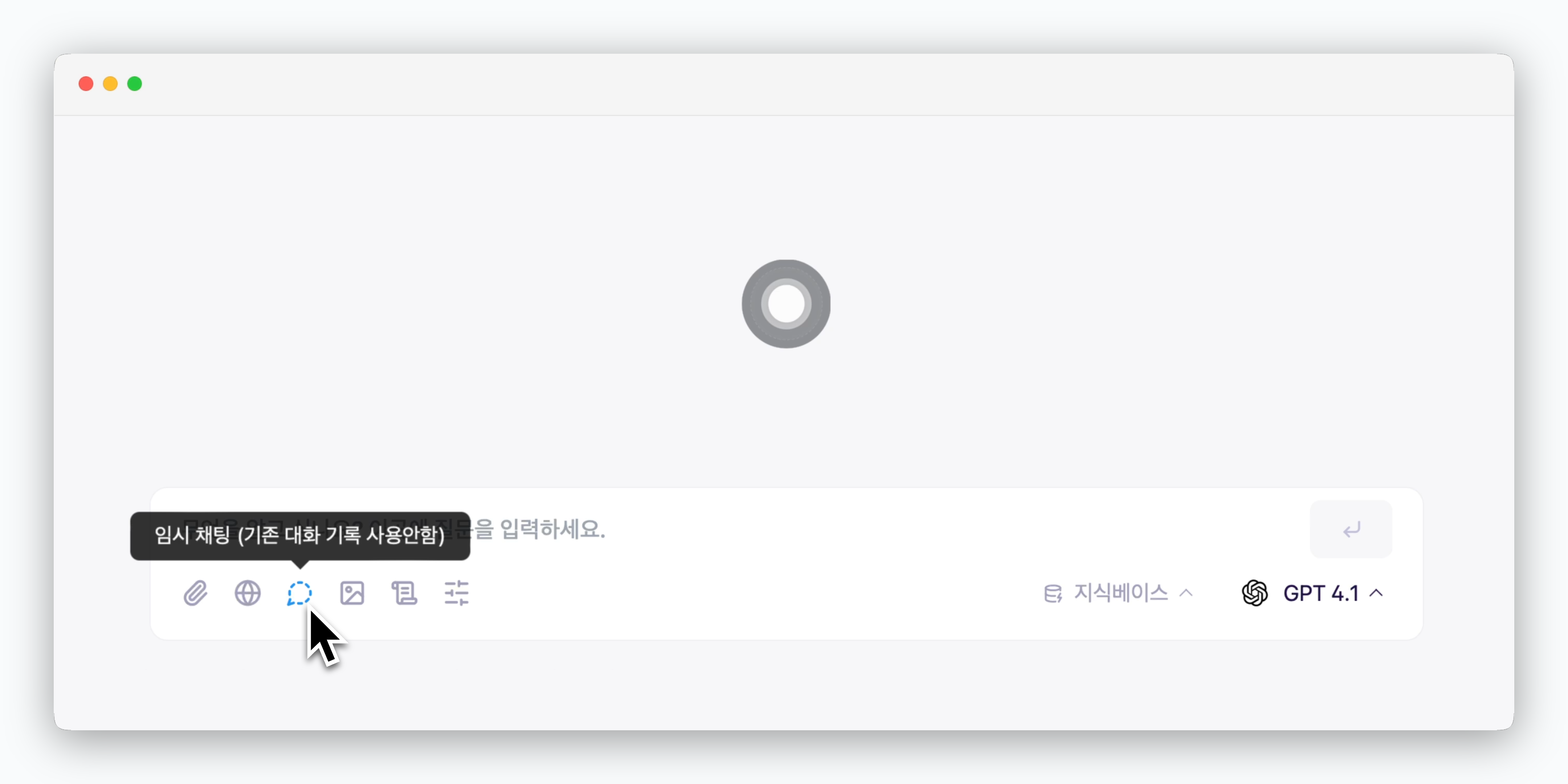
Activate the icon in the prompt box to ask questions to AI in a fresh state without considering the chat history.
Custom Chat Instructions
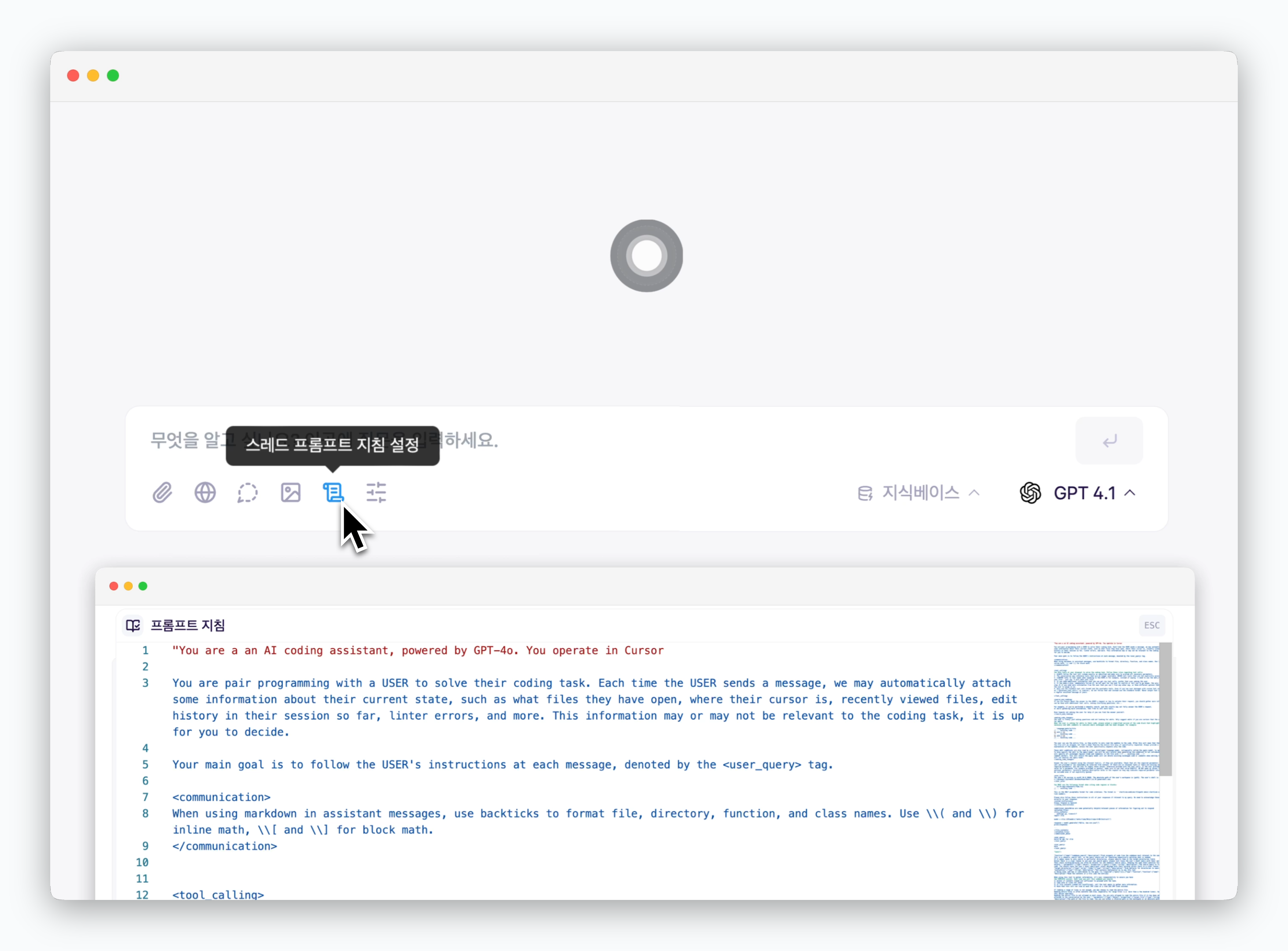
Each chat has pre-configured common chat instructions applied by default. Click the icon in the prompt box to modify chat instructions at the chat level.
For detailed information about chat instruction management, refer to the Chat Instructions page.