Add an MCP Server
Enter Connection URL

Go toSettings > MCP Server, clickAddMCP server, and enter the connection URL of the MCP server you want to connect to.
Select Authentication Method
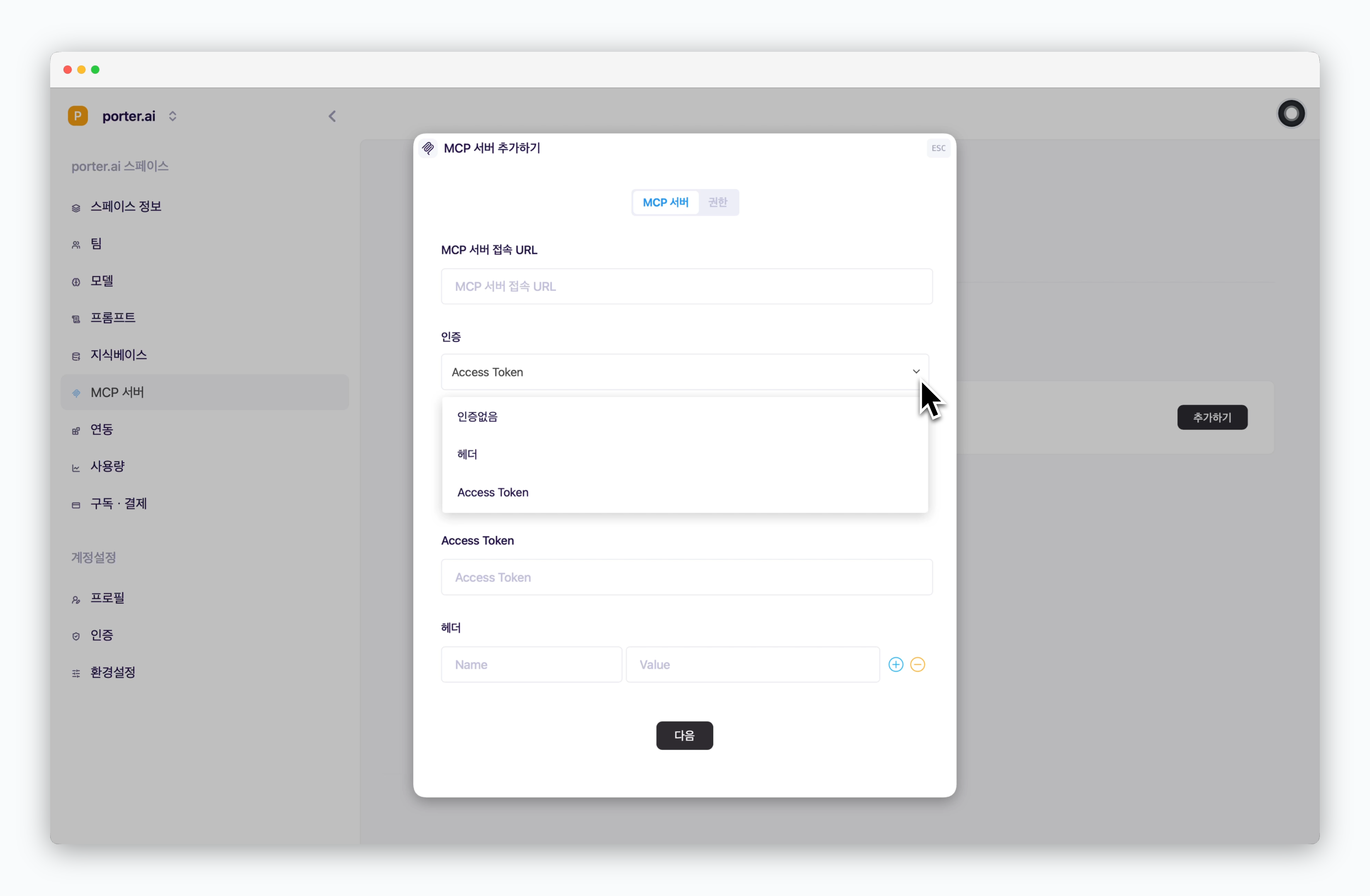
For public MCP servers, such as Context7, that don’t require authentication, select No Authentication. For servers that do require authentication, choose either Access Token or Header, enter the necessary values, and click Next.
OAuth authentication functionality will be available in future updates.
Configure Name and Tools
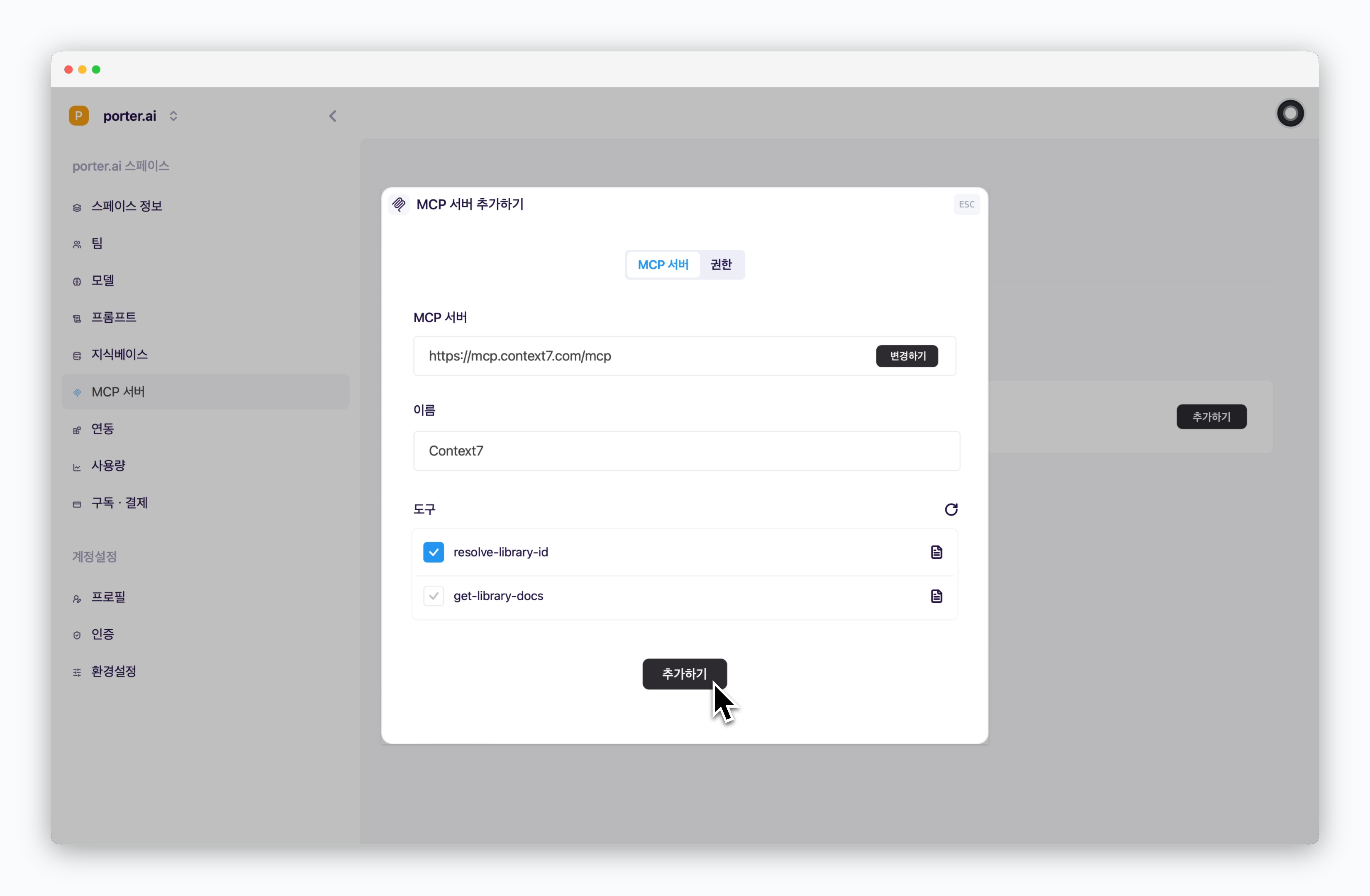
When the MCP server connects successfully, the name and tools will be displayed automatically. Set a custom name and click Add to complete the MCP server setup.
Set Access Permissions
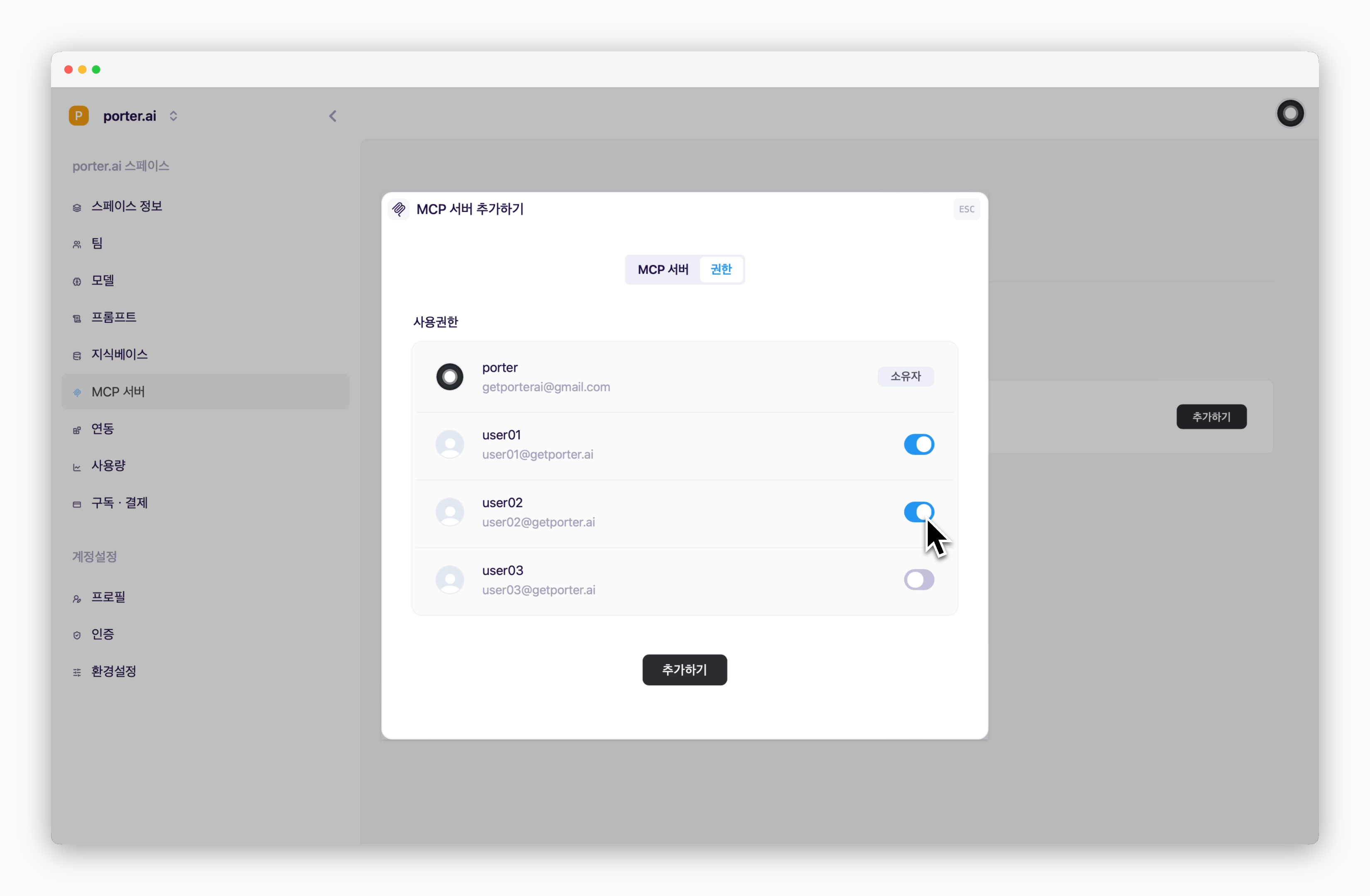
When adding an MCP server, you can set access permissions for each team member in the Permissions tab.
Use in Chat
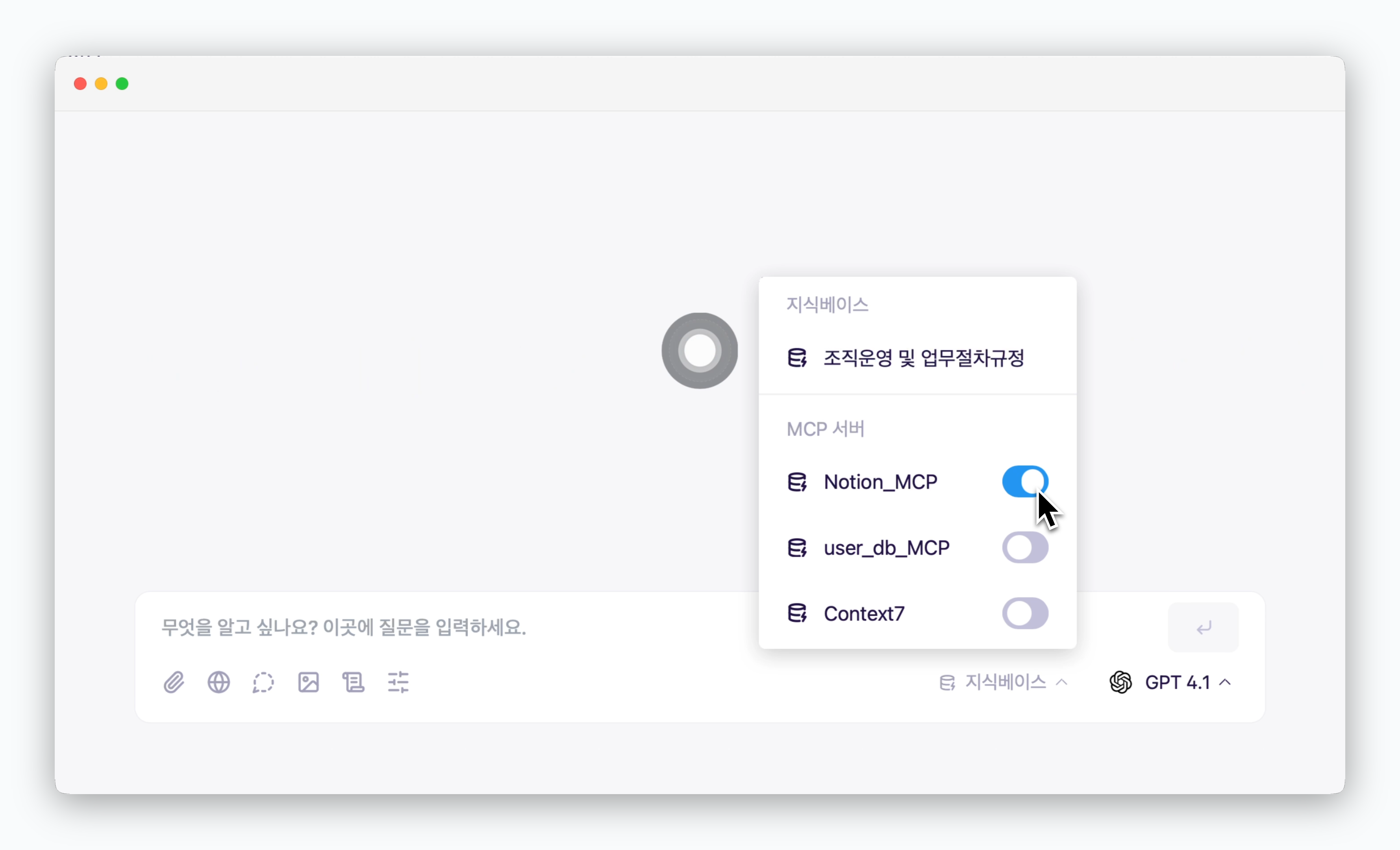
Click Knowledge Base in the prompt box and activate the added MCP to get AI responses powered by the MCP server.
Performance in calling and utilizing MCP server tools varies depending on the AI model.
Integrate with Slack
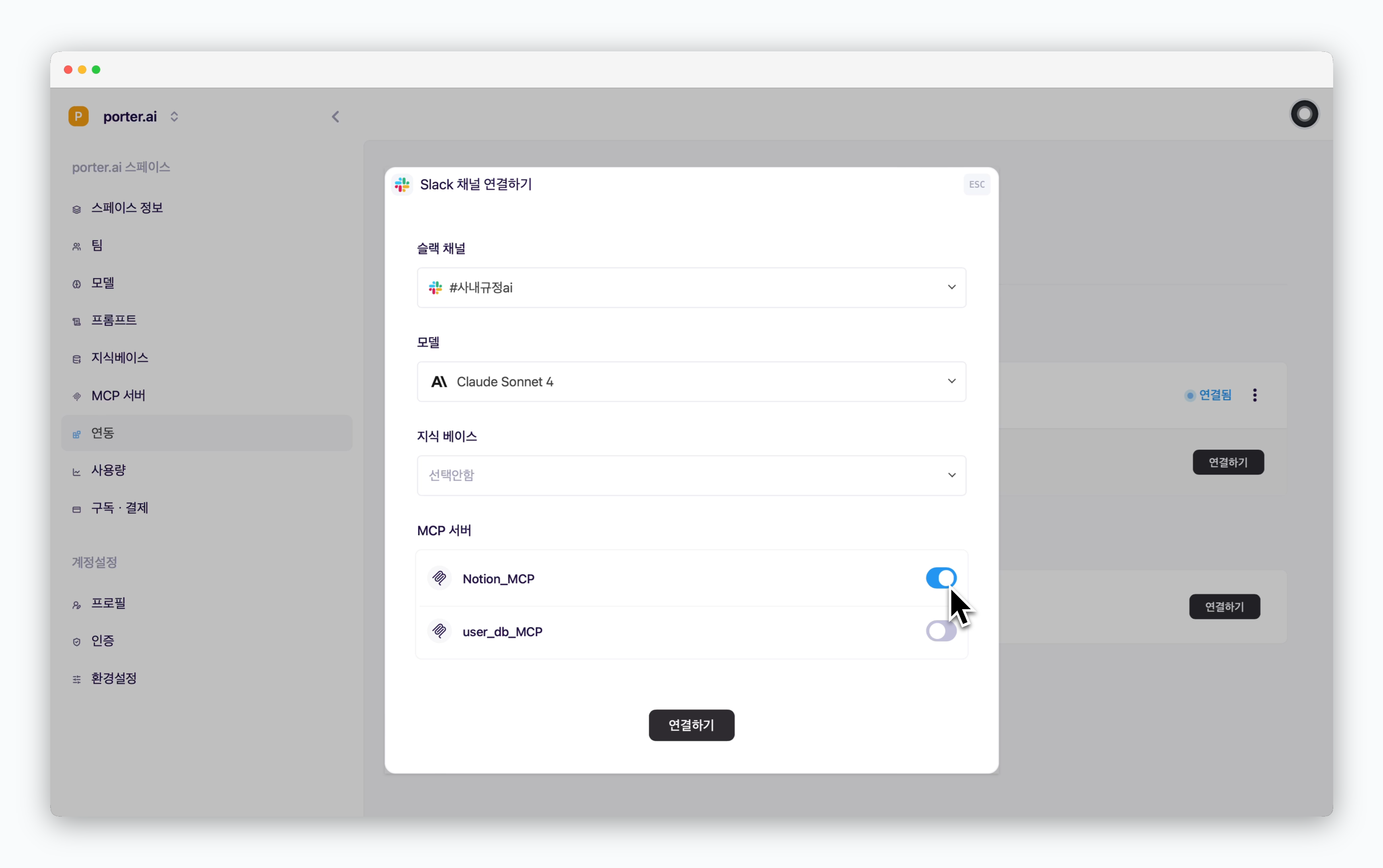
When connecting Slack channels in the Settings > Integrations Slack section, activating the added MCP server enables the Slack AI chatbot to respond using the MCP server.