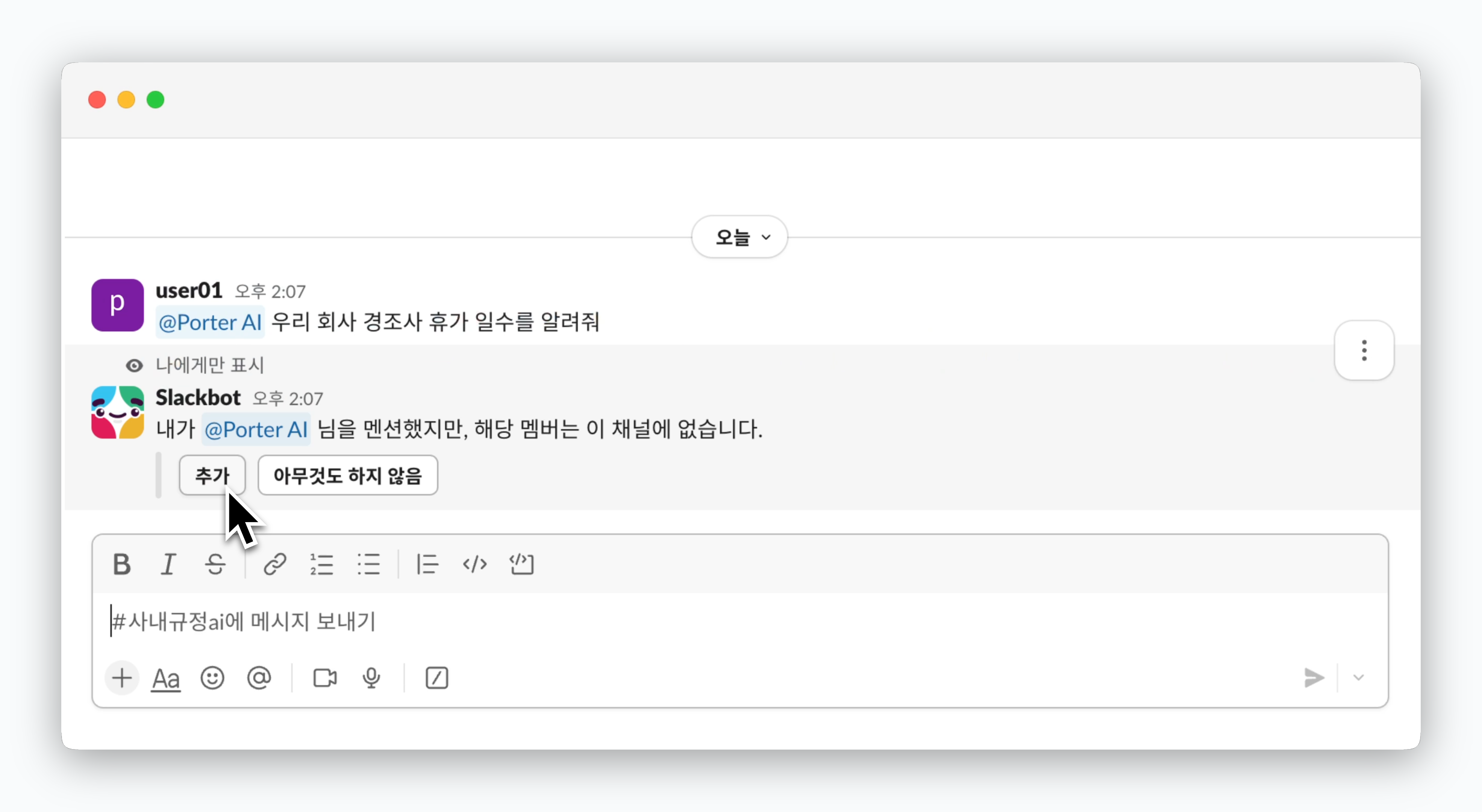Connect Slack Workspace
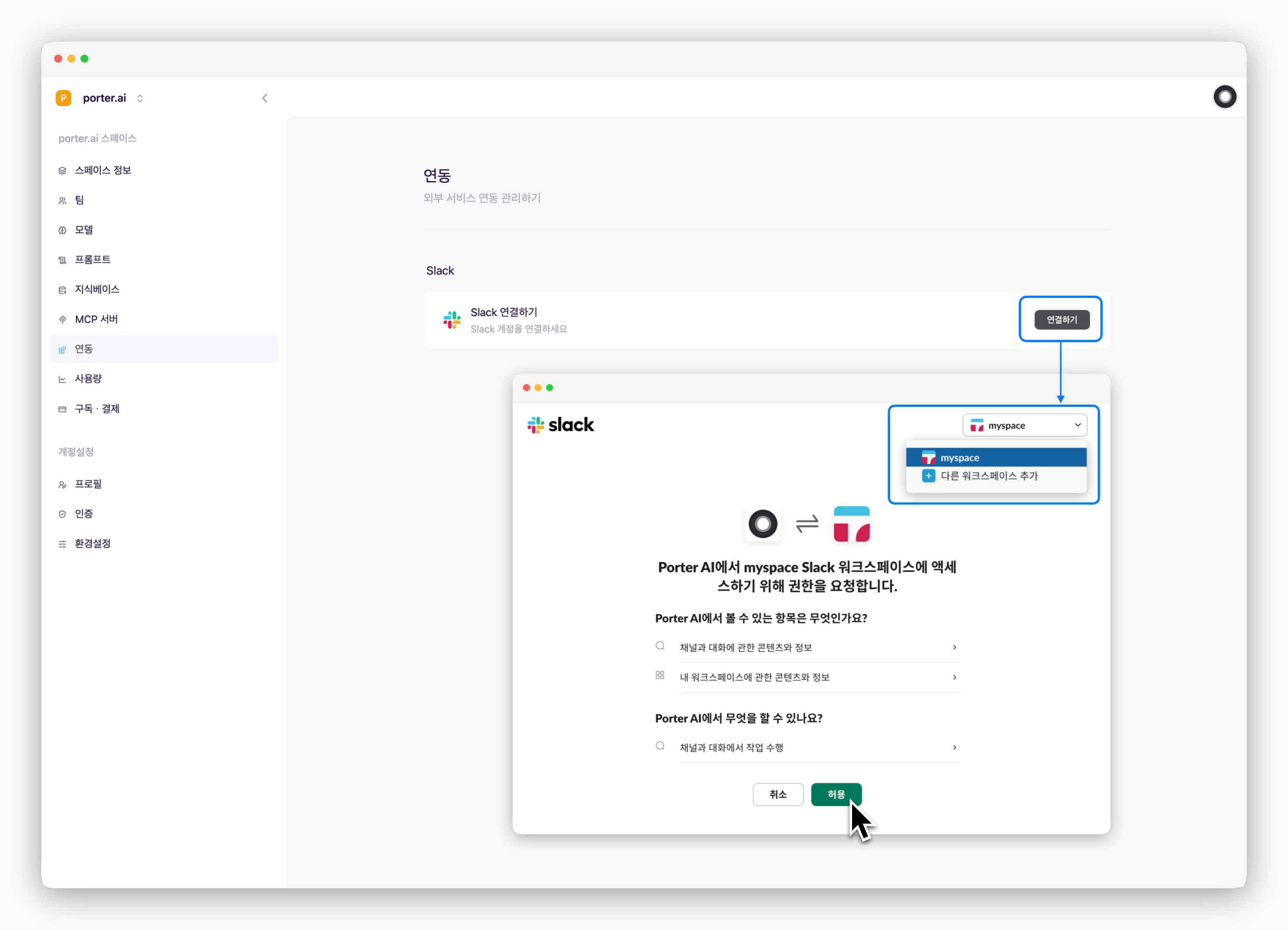
InSettings > Integrations > Slack section, ClickConnect, select the workspace you want to connect, and clickAllowto integrate Porter AI with your Slack workspace.
If you’re not logged into Slack in your browser, you’ll need to sign in to your Slack workspace before you can connect.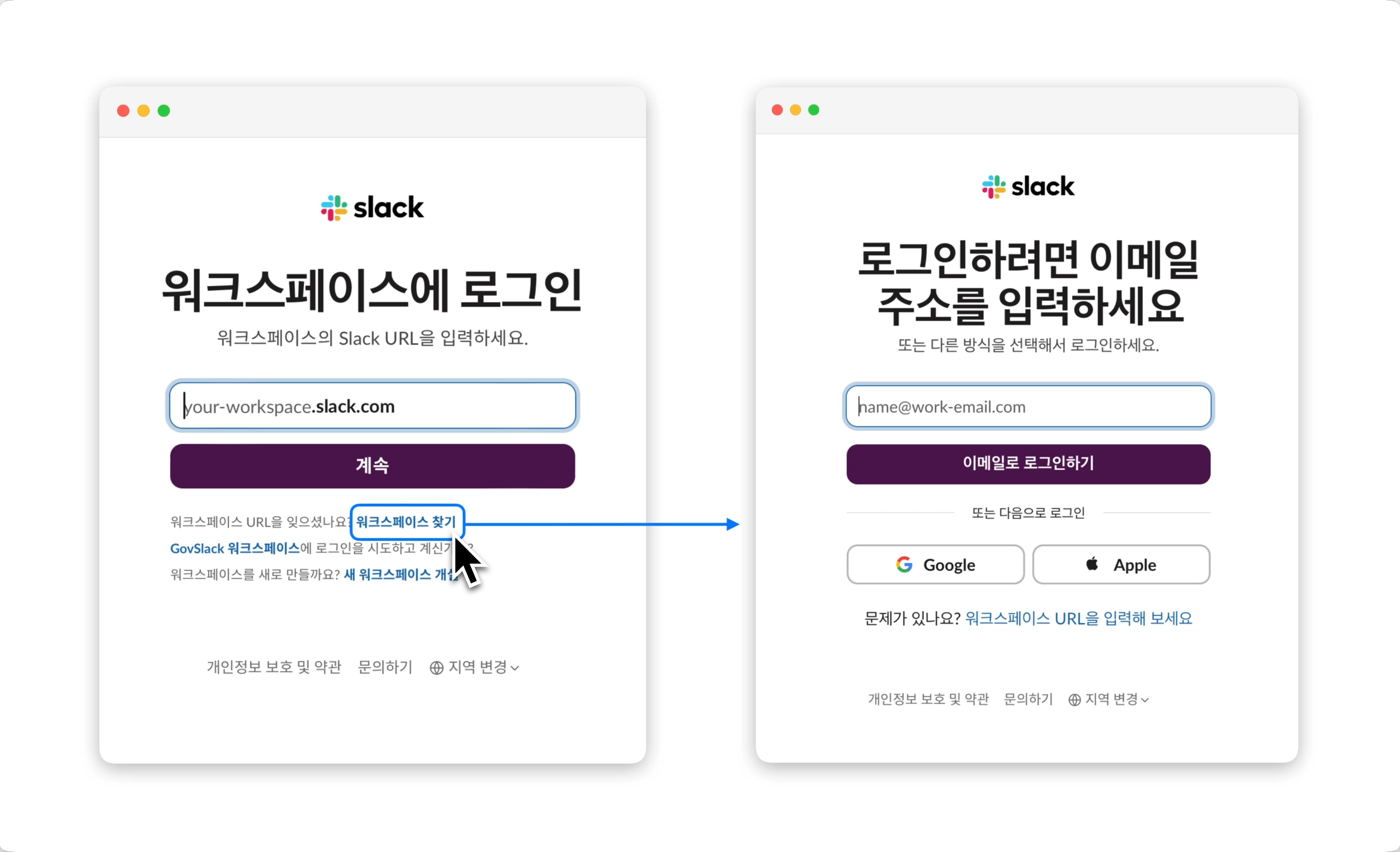
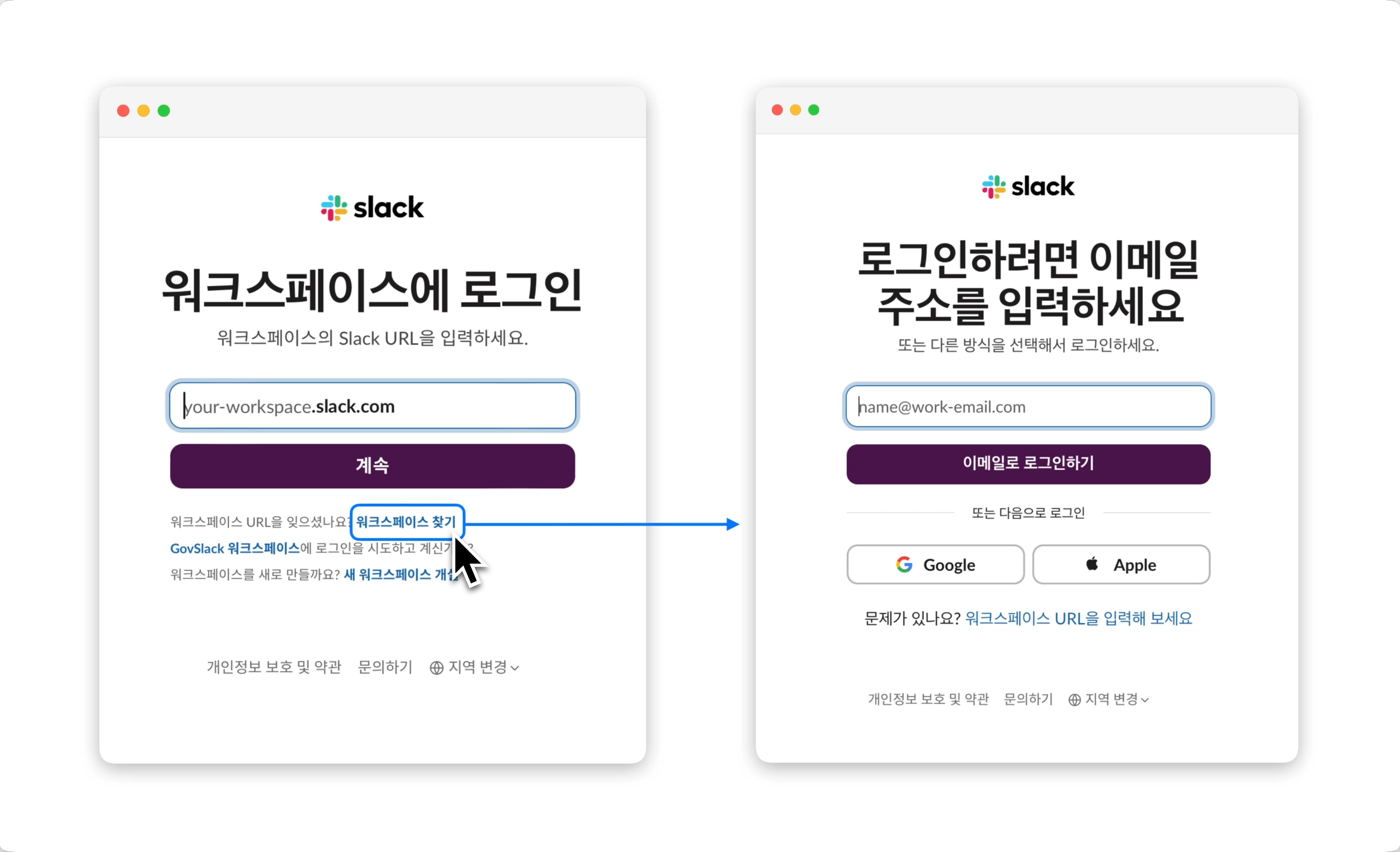
Channel Settings
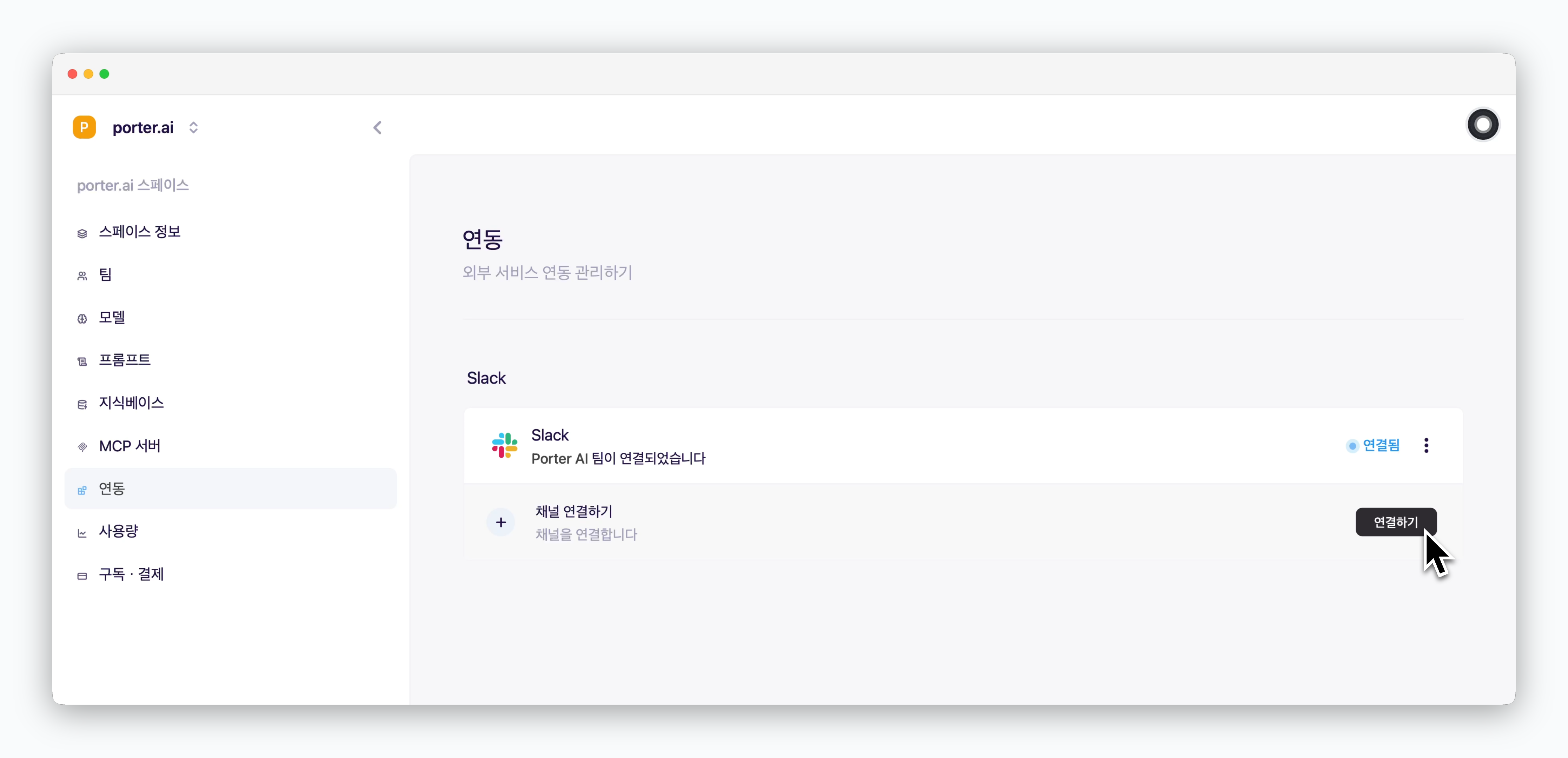
After connecting the workspace, click ‘Connect Channel’ below to select which channel to connect and configure AI responses.
Once a channel is connected, a Slack app named Porter AI will be added to your workspace. The app can only be invoked in connected channels.
Channel

Select the channel where you want to invoke AI and receive responses.
If you set the channel to
Direct Message, all members of the Slack workspace can receive responses via DM with the Porter AI app.AI Model
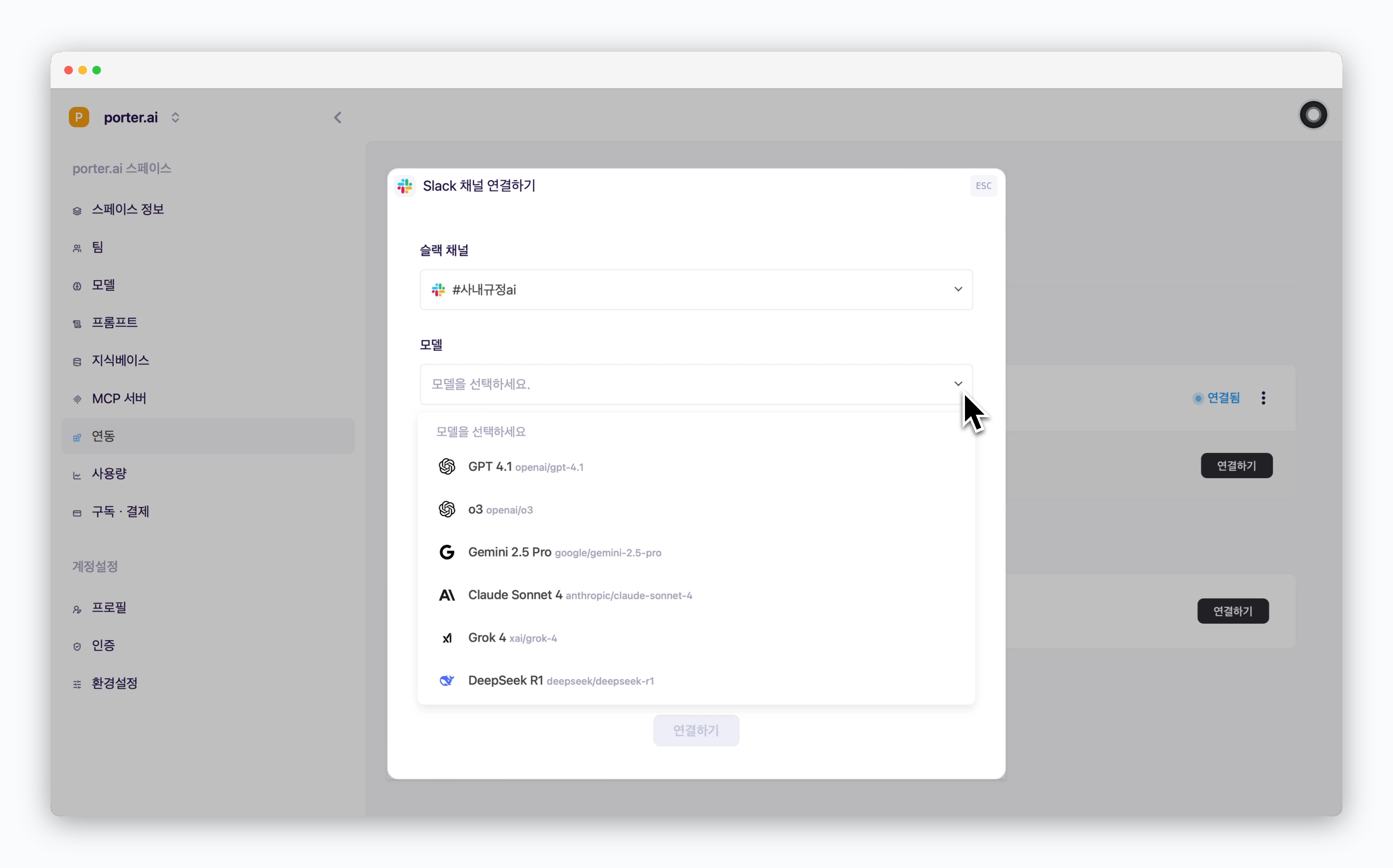
Select the model that will respond in the Slack channel.
Only activated models are available for selection. To enable more models, refer to the AI Models page.
Knowledge Base
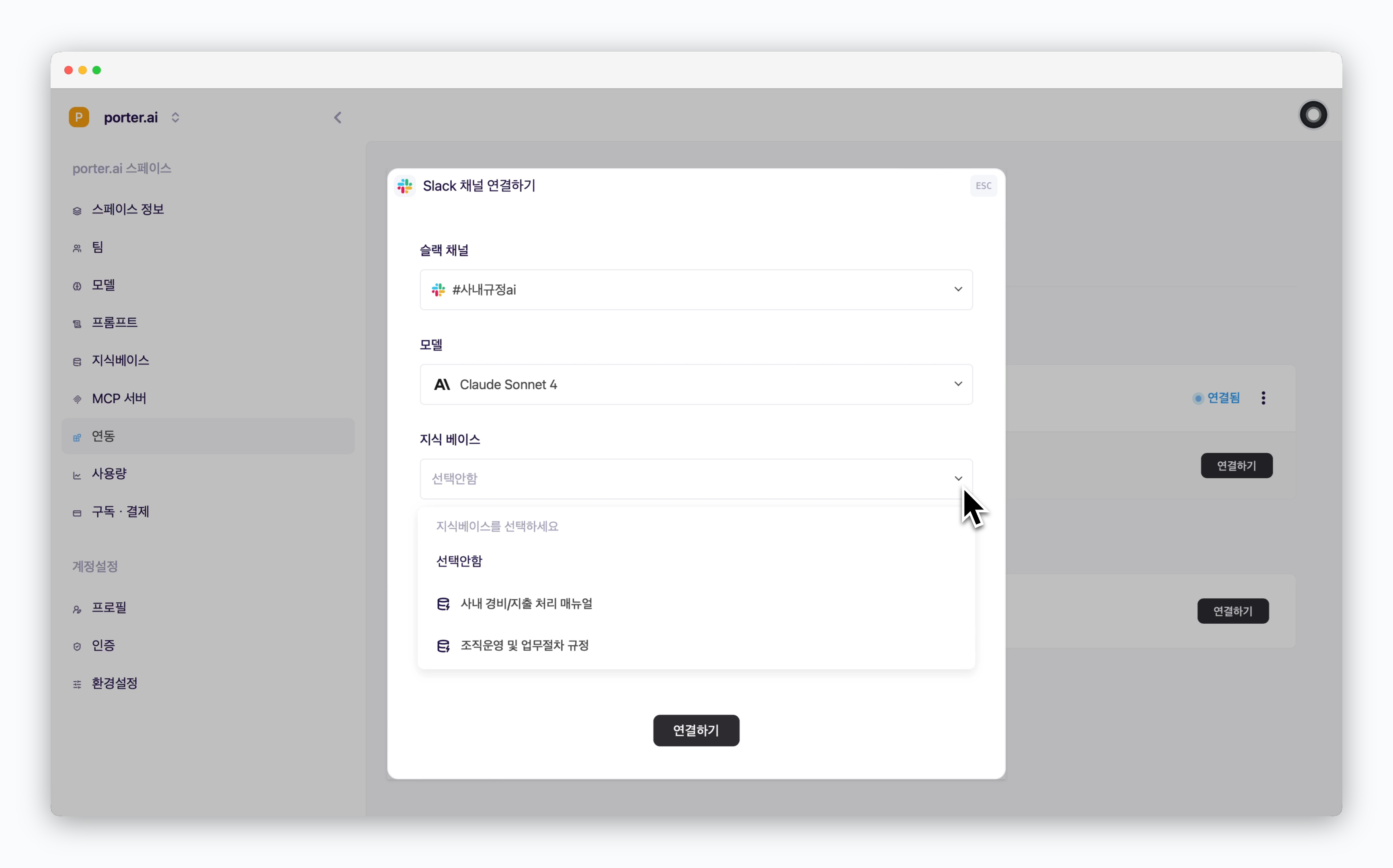
Select a knowledge base composed of document files, web URLs, etc., so the selected AI model can respond based on that data.
For knowledge base management including adding knowledge bases, refer to the Knowledge Base page.
MCP Server
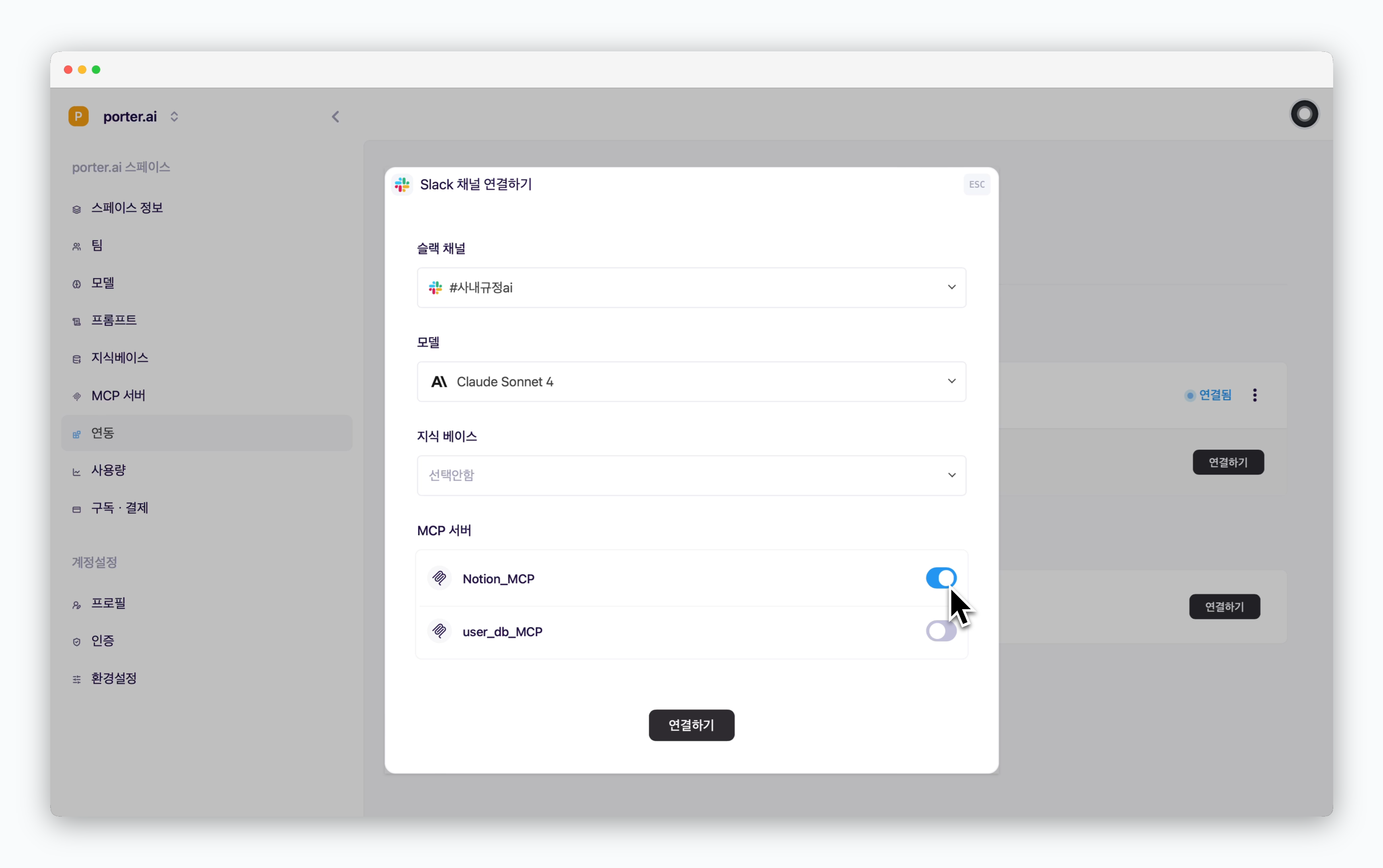
When you activate an added MCP, the selected AI model will respond using that MCP server.
For MCP server management such as adding servers, refer to the MCP Server Management page.
Get AI Responses in Slack
via Slack Channel
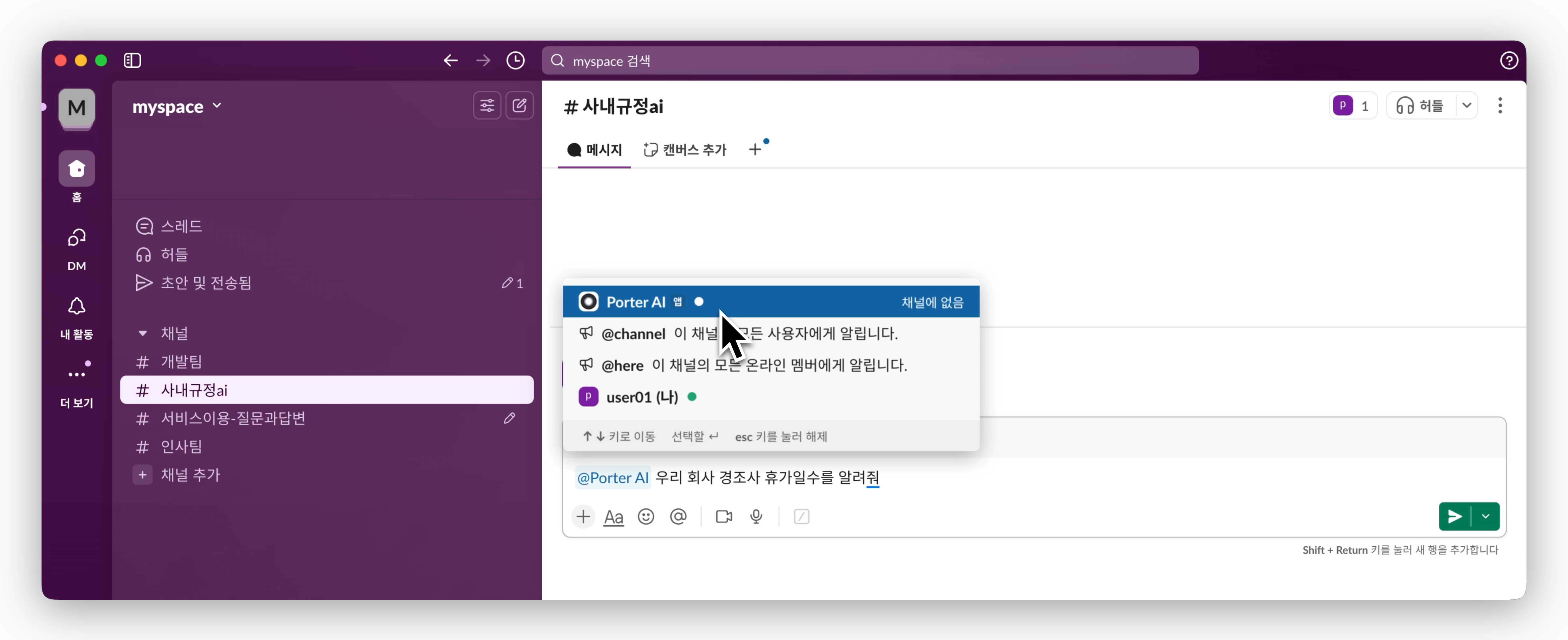
In the connected channel, mention @Porter AI to start chatting with the AI.
via Direct Message
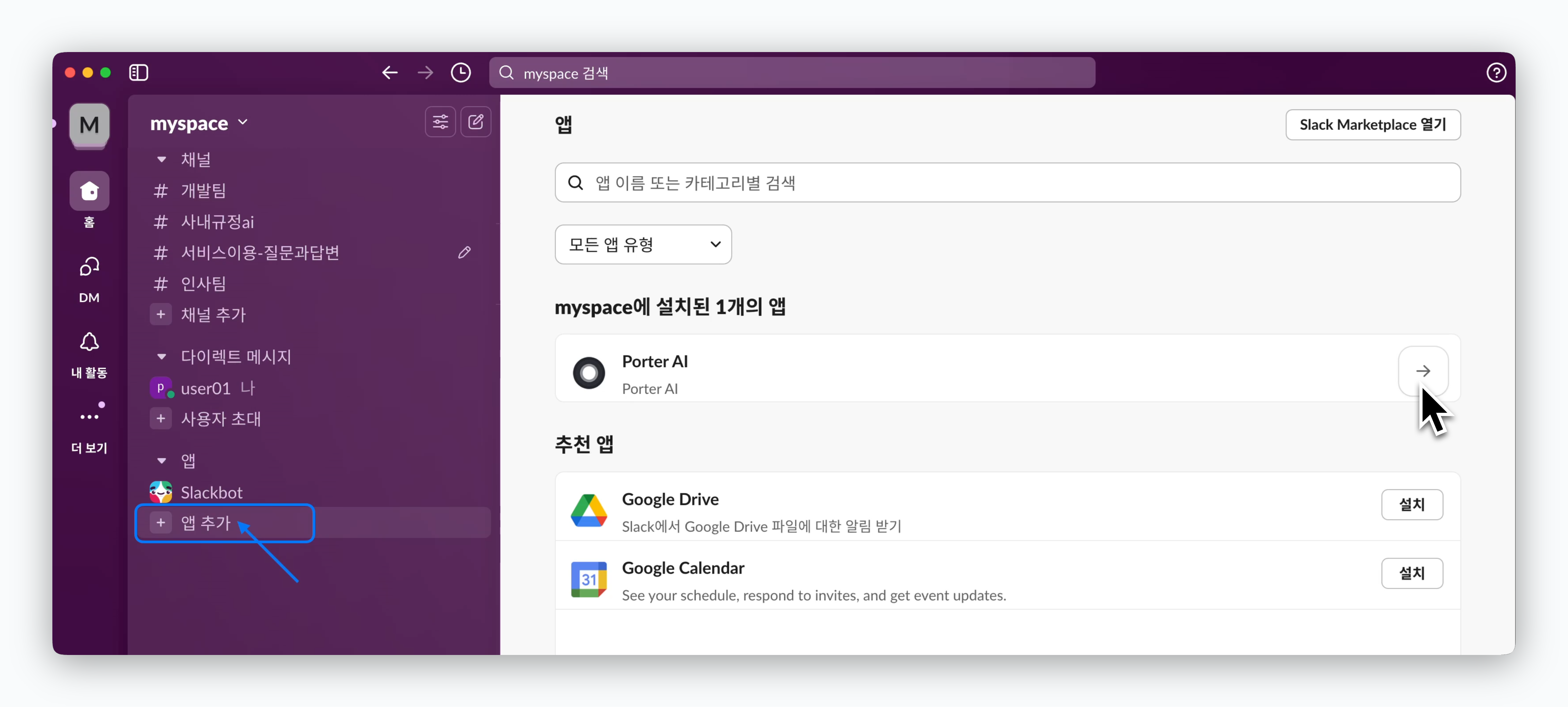
Click Add Apps in the Slack sidebar and select the Porter AI app shown on the right to add the app.
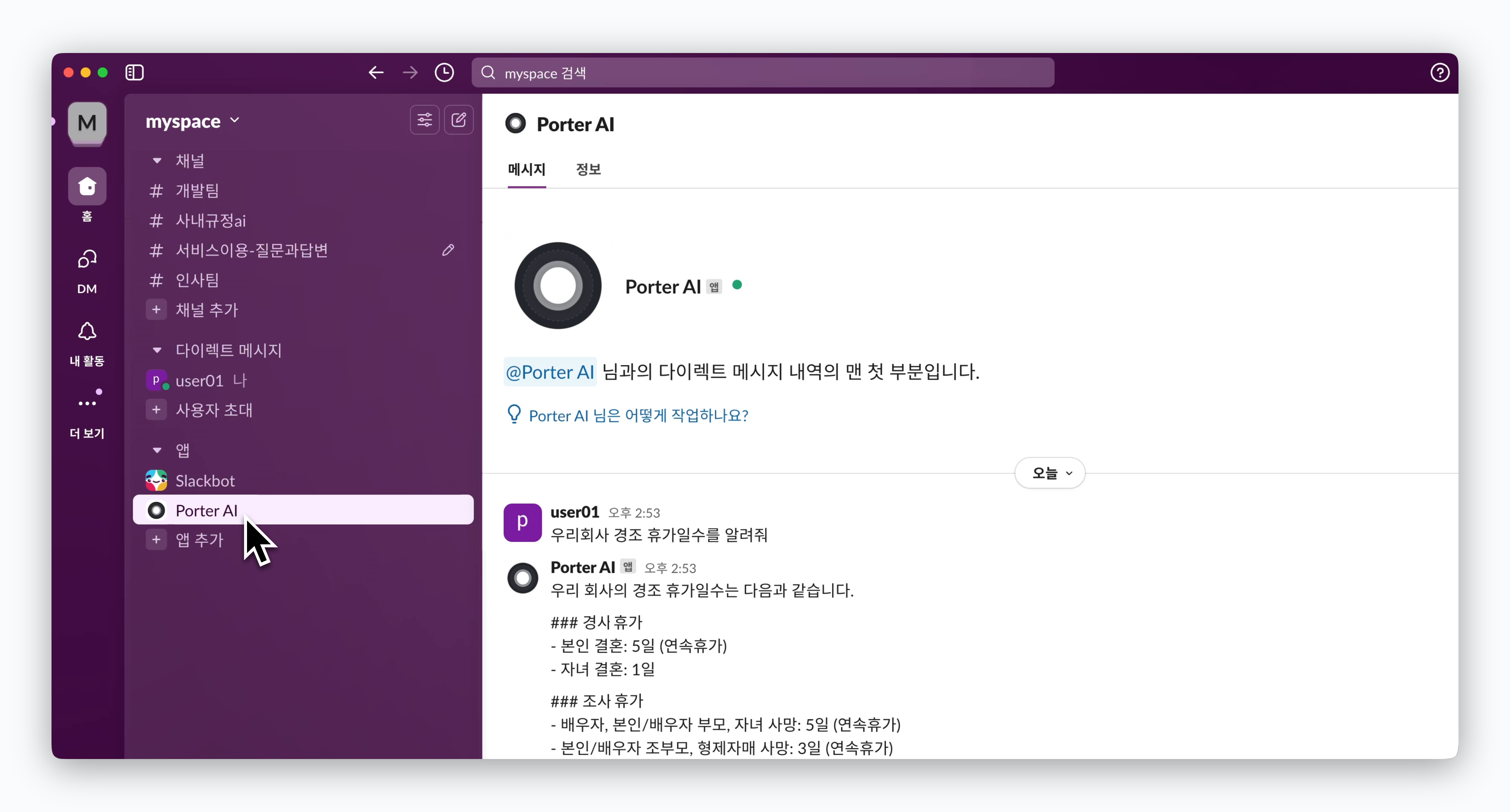
Select the added app and ask questions to receive responses from the configured AI via Direct Message.