Access OpenRouter
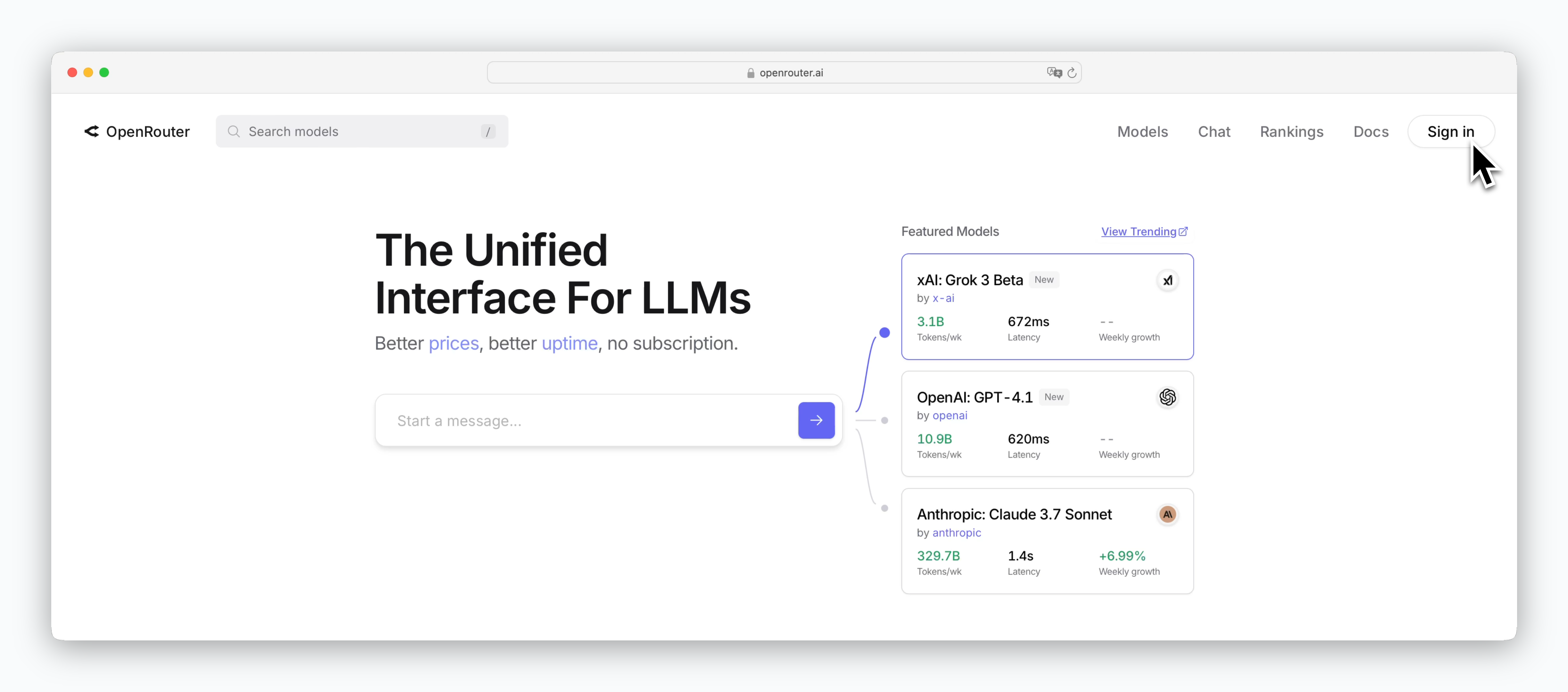
Go to https://openrouter.ai and sign up or log in.
Generate API Keys
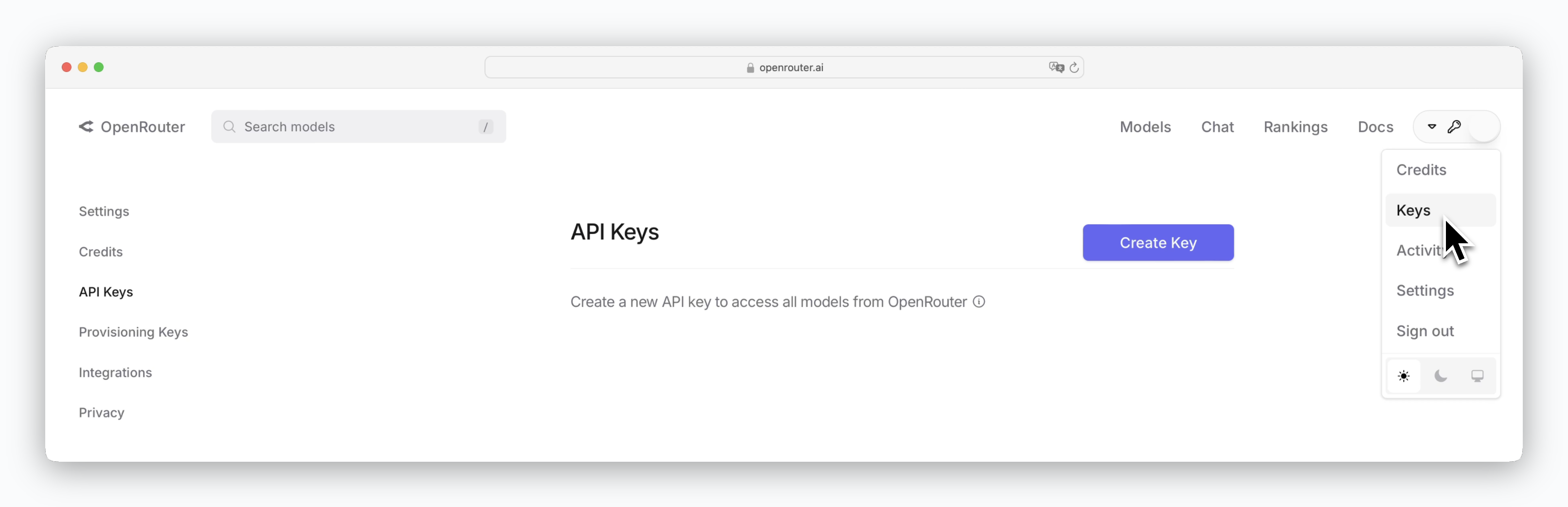
Click your profile in the top right corner and generate an API key using the Create Key button on the API Keys page.
Select Model to Route
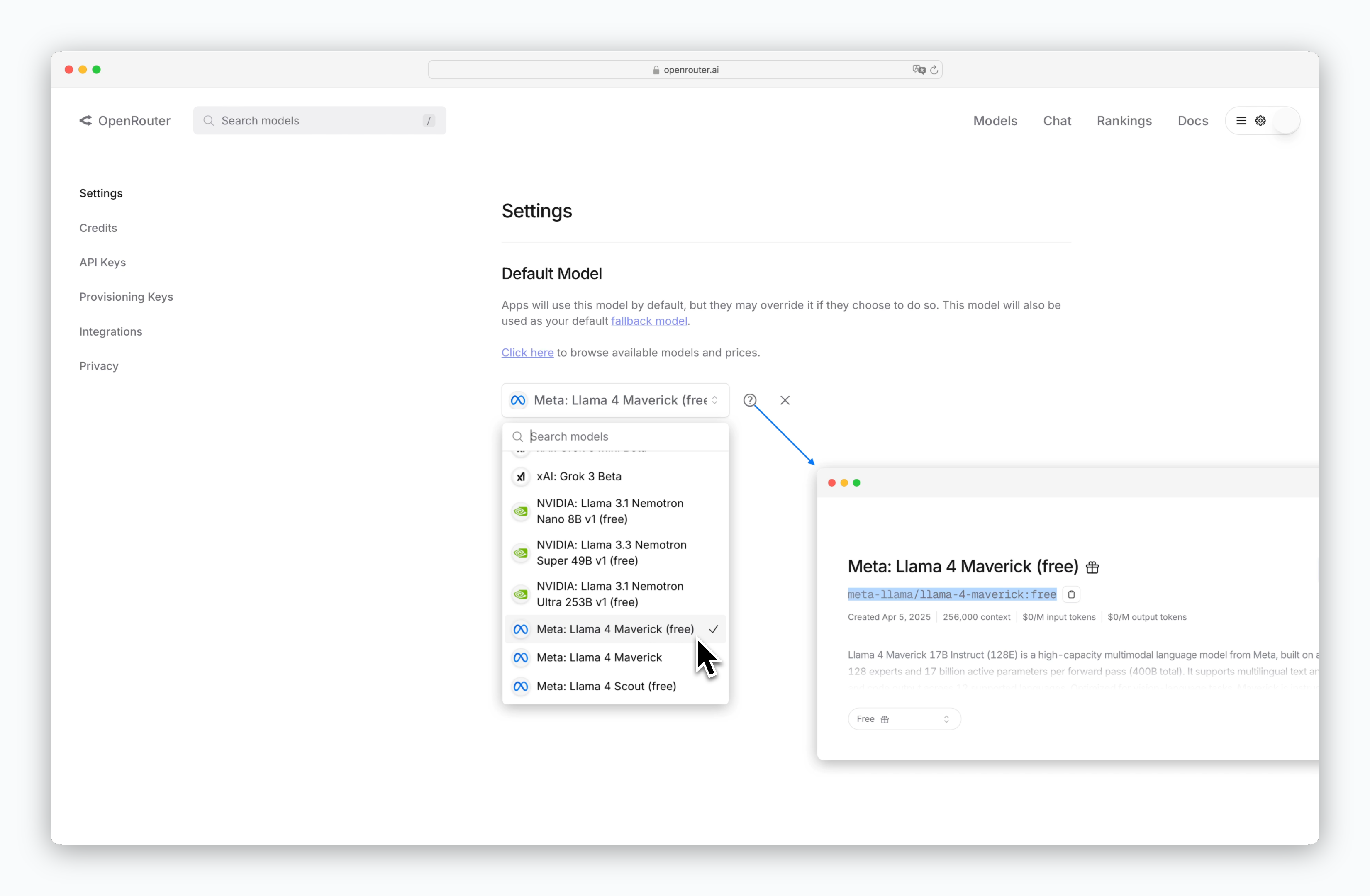
OpenRouter is a service that routes API requests to various models from OpenAI, Anthropic, and others. Select the model you want to route to in the Default Model section of the Settings page.
If you select a paid model, you’ll need to add credits to use it.
Register API Key in Porter AI
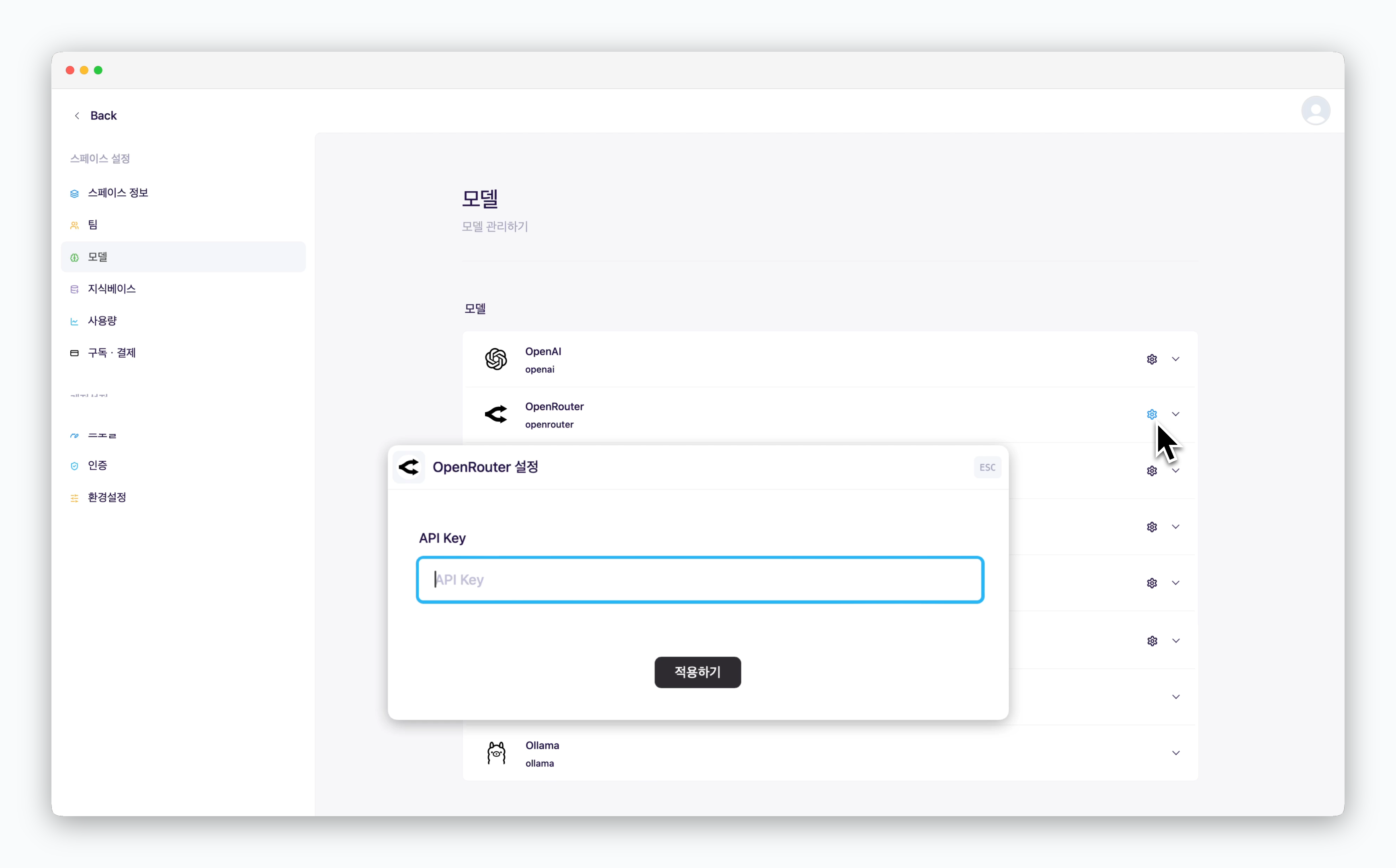
In Settings > Models, click the icon for OpenRouter and enter your API key.
Add Models
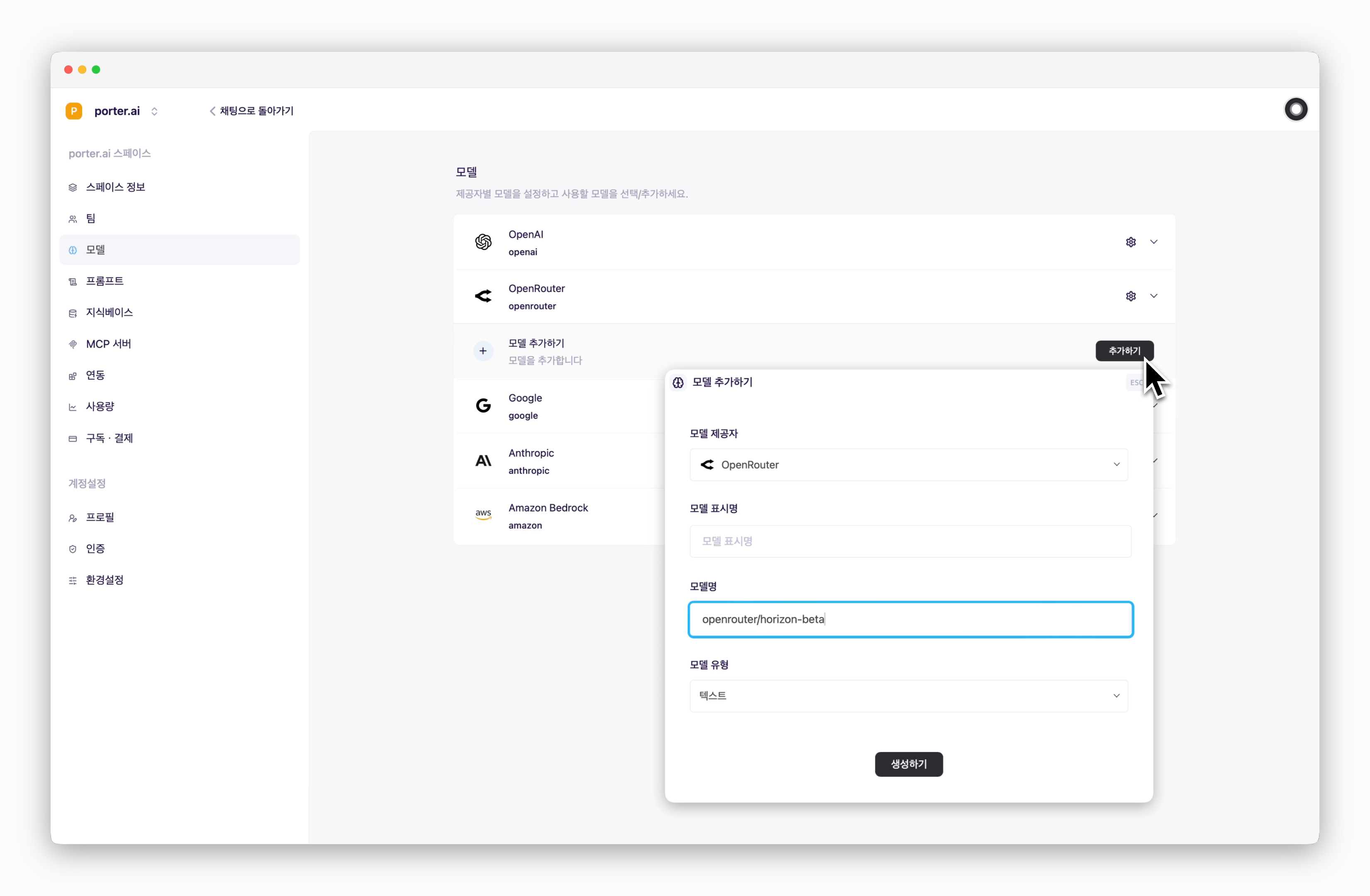
Click the Add button to add a model as shown. The model display name can be customized and will be shown when selecting models in chats. For the model name, enter the model name you set as Default Model in OpenRouter.